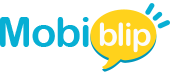Laptop Parts: A Comprehensive Guide

Understanding your laptop’s parts is like understanding the inner workings of a loyal companion. It empowers you to diagnose issues, extend its lifespan, and even boost its performance. This guide will be your one-stop shop for everything laptop parts!
We’ll delve into buying compatible parts, deciphering cryptic component names, troubleshooting common problems, and replacing or upgrading components yourself. We’ll also shed light on the costs involved and ensure you never buy a part that clashes with your existing hardware.
By the end of this guide, you’ll be a confident laptop owner, equipped to maintain, repair, and even fine-tune your machine to fit your needs perfectly.
Identifying Laptop Parts

Knowing your laptop’s parts is like meeting its internal team. Let’s introduce the key players:
- CPU (Central Processing Unit): The brain of your laptop, handling instructions and calculations.
- GPU (Graphics Processing Unit): Handles graphics-intensive tasks like gaming and video editing. Not all laptops have a dedicated GPU.
- RAM (Random Access Memory): Provides temporary storage for running programs, affecting speed and multitasking.
- HDD (Hard Disk Drive) or SSD (Solid State Drive): Stores your data permanently. SSDs are faster but often have less storage space.
- Battery: Powers your laptop on the go.
- Screen: Displays visuals; consider screen size, resolution, and panel type (e.g., IPS, TN).
- Motherboard: Connects all the parts and acts as the central communication hub.
- Cooling Fans: Keep your laptop from overheating.
There are a couple of ways to identify the specific parts in your laptop:
Brand and Model: This is the simplest method. Check the back of your laptop or search online for your laptop’s brand and model number. The manufacturer’s website usually has a detailed specification list.
System Information Tools: Built-in system information tools can reveal your hardware details.
- Windows: Search for “system information” and run the “systeminfo.exe” application.
- Mac: Click on the Apple logo in the top left corner, then “About This Mac” and “System Report”.
For the curious, here are some tips for visually identifying laptop parts (opening your laptop might be required, so consult a disassembly guide specific to your model if needed):
- RAM and Storage Drives: Look for flat rectangular modules with labels or part numbers.
- Battery: Usually a removable rectangular block at the bottom.
- Motherboard: The largest board with various chips, connectors, and slots.
- Cooling Fans: Spinners located near vents, often attached to heat sinks (metal fins).
- Symbols and Markings: Look for manufacturer logos, part numbers, and voltage ratings on components. These can help you identify specific parts when searching for replacements.
Caution: If you’re uncomfortable opening your laptop, these visual tips are a bonus, and the other methods mentioned above should be sufficient for identifying your parts.
Buying Laptop Parts
Now that you know your laptop’s crew, it’s time to discuss how to get replacements or upgrades.
Here are some reputable sources for buying laptop parts:
- Official Laptop Manufacturers: They offer guaranteed OEM (Original Equipment Manufacturer) parts, ensuring perfect compatibility. However, they might be pricier.
- Authorized Resellers: These retailers sell parts directly approved by the manufacturer, offering a good balance of reliability and price.
- Trusted Online Marketplaces: These platforms can offer competitive prices on a wide variety of parts. Be sure to check seller ratings and reviews before buying.
Tip: When searching online marketplaces, use the specific model number of your laptop along with the part name to ensure compatibility.
Here are some key factors to consider when buying laptop parts:
OEM vs. Third-Party Parts:
- OEM Parts: Manufactured by the original laptop maker, guaranteeing compatibility but often costing more.
- Third-Party Parts: Often more affordable but compatibility needs to be carefully checked. Look for reputable brands with good warranties.
Warranty and Return Policies: Ensure the part comes with a warranty in case of defects. Check the return policy in case the part isn’t compatible.
Customer Reviews: Read reviews from other buyers to gauge the quality and reliability of the seller and the part itself.
The cost of laptop parts varies depending on several factors:
- Brand: Brand-name parts often cost more than generic ones.
- Specifications: Higher RAM capacity, faster storage speeds, and larger screen resolutions will lead to higher prices.
- Demand: Parts for popular laptops or high-performance components might be more expensive due to higher demand.
Here’s a rough idea of average price ranges for some common parts:
- RAM: $20 – $200+ (depending on capacity and speed)
- Battery: $30 – $150+ (depending on capacity and brand)
- Screen: $50 – $300+ (depending on size, resolution, and panel type)
Remember: These are just general ranges. It’s always best to research specific parts for your laptop model to get accurate pricing.
Compatibility of Laptop Parts
Imagine trying to put a square peg in a round hole. That’s what happens when you install incompatible parts in your laptop. Compatibility is crucial for ensuring your new components work seamlessly with your existing system.
Here’s why compatibility is essential:
- Functionality: Incompatible parts simply won’t work together. A mismatched RAM module might not be recognized by the system, and an incompatible battery could lead to charging issues.
- Performance: Even if a part is technically recognized, it might not function optimally. For example, a low-powered RAM stick could bottleneck your CPU’s performance.
- Damage: In the worst-case scenario, forcing incompatible parts could damage other components or even fry your entire laptop.
There are a few ways to ensure compatibility before you buy:
- Model Numbers and Part Numbers: This is the most precise method. Look for your laptop’s model number (e.g., Dell XPS 13 9300) and the specific part number you’re considering (e.g., DDR4-3200 RAM). You can then search the manufacturer’s website or online retailers using these numbers to see if they list compatibility information.
- Manufacturer Websites and Compatibility Tools: Many laptop manufacturers offer online tools or compatibility guides where you can enter your laptop model and browse compatible parts.
- Online Compatibility Checkers: Several third-party websites offer compatibility checkers. These can be a helpful starting point, but double-check with the manufacturer’s information for ultimate accuracy.
Here are some common compatibility issues and how to avoid them:
- RAM: Ensure you get the correct DDR type (e.g., DDR4) and speed (e.g., 3200MHz) compatible with your motherboard.
- Storage Drives: Check if your laptop supports SATA or NVMe connections for storage drives and choose the appropriate form factor (e.g., 2.5-inch SSD).
- Processors (CPUs): While CPU upgrades are less common in laptops, ensure the new CPU is compatible with your motherboard’s socket type.
How to Avoid Issues:
- Always prioritize using the manufacturer’s resources.
- If unsure, consult a tech professional or contact the seller directly for confirmation.
- Don’t rely solely on third-party compatibility checkers.
By following these tips, you can ensure a smooth and successful upgrade experience for your laptop.
In Crux
Understanding your laptop’s parts is a gateway to a more fulfilling user experience. You’ve gained the knowledge to identify parts, navigate the world of compatible components, and make informed decisions about upgrades and maintenance.
Congratulations! You’re now well on your way to becoming a laptop pro. By applying the knowledge and resources at your disposal, you can keep your trusty machine running smoothly for years to come.
How much did you like our detailed The Complete Guide to Laptop Parts: Buy, Replace, Upgrade? Also, please share these Blogs with your friends on social media.
Related Blogs